Photo booths are incredibly popular, and with good reason: they’re a fun addition to any event. Any time you have a group of people people dressed up and enjoying themselves is a good opportunity to take some great photos.
While hiring a professional photo booth operator can be an easy and low-stress way to add a booth to your event, it’s not always within your budget and often does not give you the results you want. With traditional photo booths, image quality can be low. And with a photographer hired to take photo booth style headshots, your guests may feel less comfortable being themselves, usually can’t see the images right away, and typically can’t share them via social media on the spot. However, if you have access to a DSLR camera and an android device, you can solve these issues, save yourself a lot of money, and have a great experience with SLR Booth for Android which lets you create the ultimate DIY photo booth.
What you need:
- The SLR Booth Pro App
- Canon or Nikon DSLR camera with Live View capability
- Android phone, tablet, set-top-box or all-in-one PC
- Something to hold your camera and device
- A flash unit (optional)
- A wifi photo printer (optional)
- External input device such as a remote, or USB foot pedal (optional)
The SLR Booth App
Available on the Google Play Store
Camera:

SLR Booth should work with any recent Canon or Nikon camera with live-view capability, but to be sure check the official supported cameras list
Android Device:
SLR Booth will run on any device running Android 4 or above with a USB port. Most devices have a micro-USB port, so you will likely need a USB on-the-go (OTG) adapter to plug your camera’s USB cable in. Each of the following types of devices can work, but will have pros and cons.
Mounting:
For the best photo booth setup, you’ll want your camera and screen up around eye-level, and as close together as possible – people tend to look at the screen rather than the camera. There are a variety of ways to mount your camera, device and flash, check out suggestions for mounting options based on your device
Printer:
For a true photo booth experience, you’ll want to be able to print out the photos as they’re taken. The SLR Booth app comes loaded with templates for single 4 x 6 prints, a group of four photos in a 2 x 2 layout, and the popular filmstrip option.
The SLR Booth app will work directly with any photo printer that can talk the IPP protocol. One of the best options is a Canon Selphy wifi printer – these portable Dye-Sublimation printers will spit out a 4×6 photo in about a minute, and the prints are print-lab quality, dry and ready to handle right away.
Regular USB printers can also be made to work directly with SLR Booth by sharing them from a Macintosh or Linux computer.
Flash:
To get the best photos, you’ll need an external flash. A basic manual hotshoe flash such as the Yongnuo YN-560 is an inexpensive option with the same power as a flagship Canon or Nikon TTL flash, but around 1/10 the price. The important features are manual settings (for consistent brightness shot after shot), and tilt & rotate to allow you to bounce the light off of a nearby wall or ceiling for better quality.

The downside to hotshoe flashes is that they take batteries, which tend to run out when it’s least convenient. The other option is to use a plug-in studio flash. The benefits to the plug-in units is that they don’t require a battery, and can produce much more light than a hotshoe flash. The downside is that they typically need to be mounted separately from your camera. One exception is a ring flash like the Paul C Buff ABR800 – the camera is mounted within the flash, so the whole kit and caboodle can be mounted on one stand.
Trigger:
If you are using a touchscreen device such as a phone, tablet, or all-in-one, then you don’t actually need a trigger – the app can be operated from the touchscreen. But if you’re using an external monitor, or your subjects will be far enough away from the camera that they’ll have to walk up and back, you might want another trigger option. One option is to use a USB foot pedal – they’re cheap, stay out of the pictures, and simple to operate. Make sure you get one that is programmable, and set it to the spacebar key. These work especially well when your camera is set to manual focus, as you can guarantee that your subjects will be standing in the right place when they hit the trigger.
 |
 |
Another option is to use an android photo remote trigger. These are also inexpensive and easy to operate, and have the bonus of no cords to trip over. The downsides are that they require batteries, are easy to misplace, and might appear in your photos.

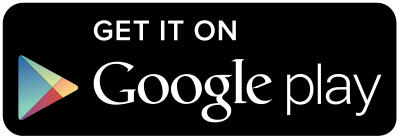






Hi
Can I plug a camera to my iPad without using wifi but a wire ?
Thanks
I wish that were possible, but sadly wifi is the only way to connect to an ipad
Hello Greg,
I have an Acer DA220HQL and it say that my device is not compatible, although I am not sure why?
Thanks you,
Jeff
Hey Jeff – that device looks to be running Android 4.0, which is too old unfortunately. Any chance there’s a firmware update available to bring it up higher?
Hi, I found your site/software and I’m intrigued. I know it says “DSLR”, and this is probably a dumb question, but, will your program work with a Canon Powershot camera?
No, sorry – the powershot series use a different protocol to communicate, and aren’t compatible.
Keep receiving error ” unable to connect to camera!” Using Canon t6i and nexus with 5.0 android
Make sure you disable the wifi on your T6i – having it turned on disables the USB connection
Hello
Cannot print on a Epson L 805 printer whit the app. I make the setting right and i have an error. The app send picture to print but printer not responding.
Can you help?
Does the 805 support AirPrint? How are you connecting to it?
Is there no way to share USB printers like DNP printers with a Windows machine/tablet?
Yes, you should be able to share the printer from a windows box
Hi Imate trying to find the full version to buy ?
Hi Steven, you can unlock the pro features from the settings menu
Just bought the Lenovo 10.1 and have a Rebel T6i and connections are fine, but app keeps saying that no photos were taken and it constantly just keeps retrying. I dont understand what im doing wrong. I have it on manual focus, battery is charged….and i dont see the photos in a 4/4 format like ive chosen, they show up individually in the gallery. Sorry, but I am very displeased so far. Have a wedding tonight to use this for and dont know what im going to do.
Hi Megan, if you send your template to into@slrbooth.com I can take a look and see what might be up
Hi Greg,
Just intall slr booth on my samsung tablet but unable to connect to my canon 70d.
Thanks,
Hi Cecil, are you getting errors, or is it just not connecting? Make sure you disable wifi on your camera if you haven’t already.
Hi, Greg,
It’s wonderful if the app works properly. Very soon I’ve to check this thing out. So far, it’s very interesting. Thanks for sharing.
Hi, so far i like ur app a lot, i paid for the full version, and i used the sms to send people the pocs but a lot of people would click on the link and nothing came up
Hi Sergio,
Since the SMS link (like the QR code) doesn’t have any security around it, it is only active for a few minutes until it is downloaded for the first time. This is for privacy reasons to prevent people from guessing URLs and being able to download other people’s photos.
Hello Greg,
I do also have this problem with printing pictures within a certain time frame. I had to set the countdown time to 50 seconds to avoid losing print jobs.
I use the Canon Selphy printer via wifi and it’s quite annoying for the users to wait 50 second until the picture will be shot… 🙁
How is it possible to get rid of this issue??? Is it a setting mistake??
Except from that, it’s an very good app!!!
Hi Mel,
The next version will have a basic print queue built in, so you won’t lose a print job on your Selphy if the previous print hasn’t finished.
Hi Greg, how can i buy your app ?
There will be an in-app purchase option, but for now enjoy the free features!
I’m using your app and it works pretty good so far. But I have a problem with the printer. Whenever someone makes photos very quickly it sends the photo to the printer. But the printer (Canon Selphy via wifi) prints only the first photo and the others not. How can I solve this problem? I want to leave the photobox alone therefore it should work properly.
Thank you for your resond.
Hi Sebo,
Version 1.6.7 has a basic print queue built in.
hello. if i want to use your software and i do not want to use the android photo button and i want to use an auxiliar button something like a big PRESS button, how can i do ? if i take a pedal where do i need to connect for working ? on the camera or to the tablet because i whould like also to have continue power on the tablet.
Waiting your reply
thanks
If you wanted to use an auxiliary button, the best option is probably a bluetooth one that can be configured to send the spacebar key. For a USB foot pedal, you’d need a splitter or USB hub if your device only has one USB port.
Hi I love the app and when i tested it out at home it worked great, but when i was running a booth for a party and the house did not have wifi i could not get the app to recognize the printer even when it was plugged into the tablet. Do you have to have wifi to be able to get the app to find the printer?
Most network printers have the ability to create a wifi hotspot that your tablet can connect to.
Hi Greg, I’ve downloaded you app and the issue what I have is that I can’t see the pictures that I’ve took in the gallery. And if I use the 4/4 template it will only show the last picture at the last position of the 4/4 template. I am using a Nexus 9 with the latest update and a Canon 7D. Cheers, Guenter
Hi Guenter – if you’re running Android 6 you’ll have to manually grant permissions to the app in your device’s settings screen. This will be cleaned up in the next version.
Hi Greg,
Is there any log of the mail send by the guest ? In other words: can I have the mail address of the guest after the session ?
Hi Clement – this feature doesn’t exist in the app, but since it sends mail through the email you’ve configured, you might be able to grab them from your sent messages folder.
so the app can use an imap account and sync the sent folder ?
Hi Greg,
Just checking before I buy and try the app, I’ve got Canon 650D camera with Samsung Galaxy Tab 10.1 (not sure USB OTG compatible). If I use the app and take photos of an event, where would those photos be saved. I would like to have all of them saved on the tab (preferably microSD) for later print or share. Please advise.
Cheers
The files will be saved on the camera’s SD card, as well as the tablet’s local storage.
Hi Puncha,
Can you tell me how you connected the camera to the tablet?
I have a canon 70D and the same tablet as you!
Do you have a recommendation for which usb foot button to use for the trigger? I have found a few on Amazon that are
programmable but they need software to do that? I assume you program the foot pedal and the button choice stays with it?
Here are the ones I’m looking at and am unsure if they will work for android.
http://www.amazon.com/Computer-Video-Racing-Pedal-Switch-Controller/dp/B0098PLPOI/ref=pd_cp_147_1?ie=UTF8&refRID=1MDRTSR6W9F761TV8S2K
http://www.amazon.com/USB-Foot-Switch-Keyboard-Pedal/dp/B008MU0TBU/ref=pd_cp_147_2?ie=UTF8&refRID=1MDRTSR6W9F761TV8S2K
Thanks for your help in advance!
Shane
Both of those look like the same one I used for testing – I had to program it to send the spacebar key using a windows PC, but the software for doing that was included.