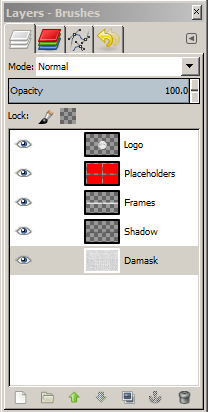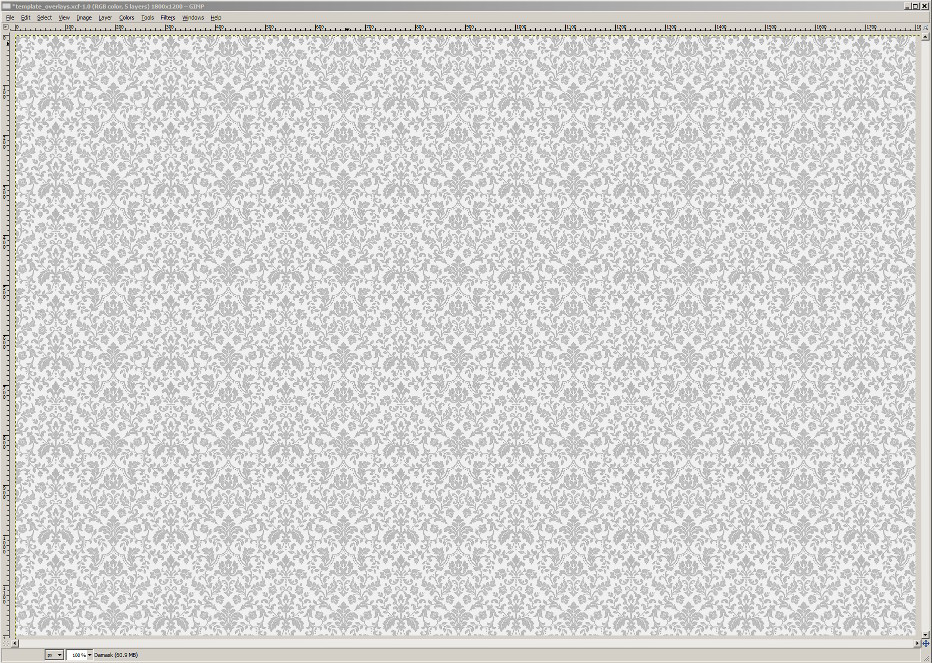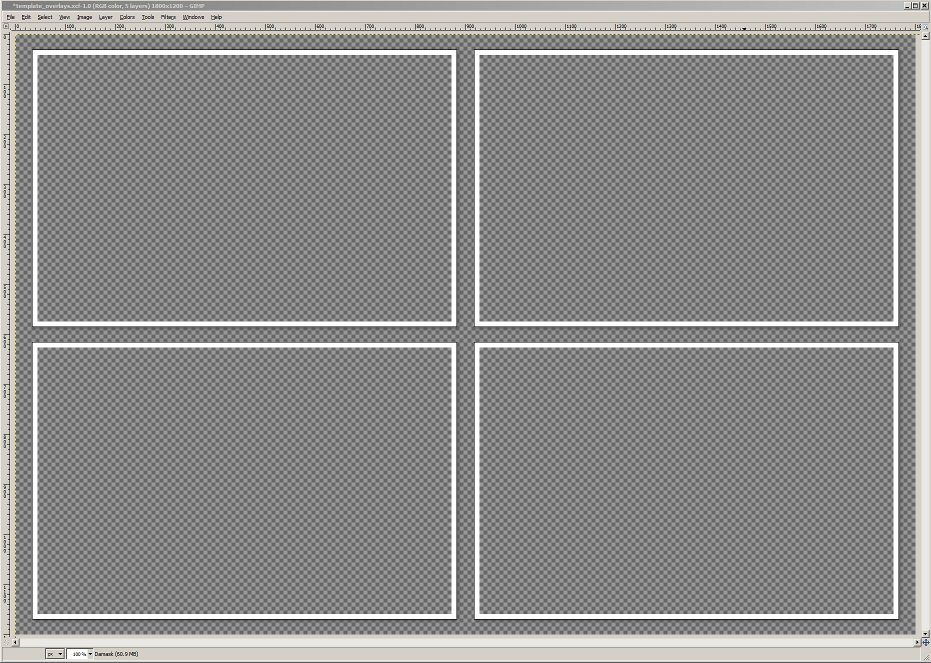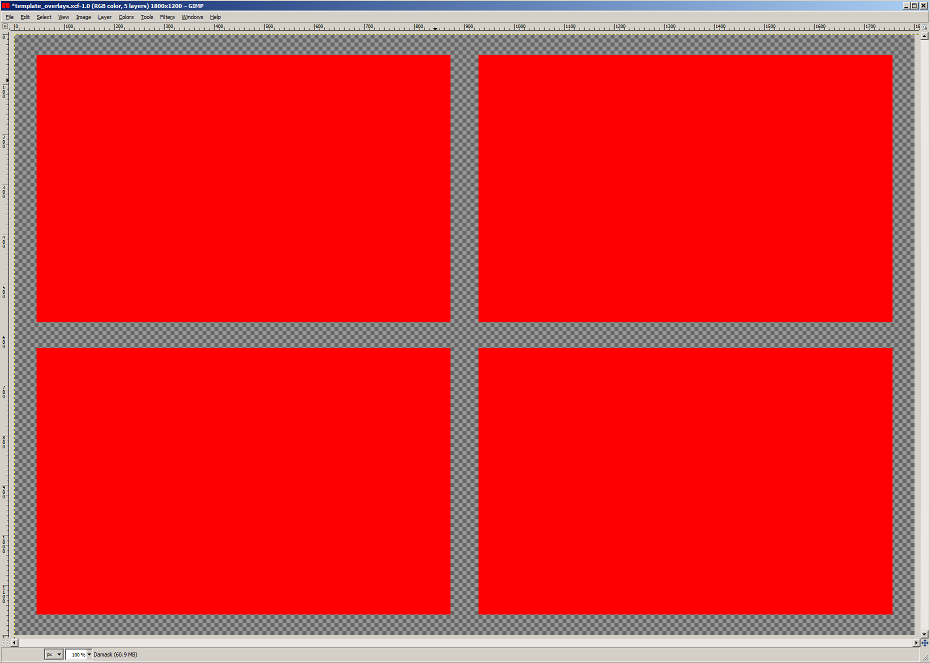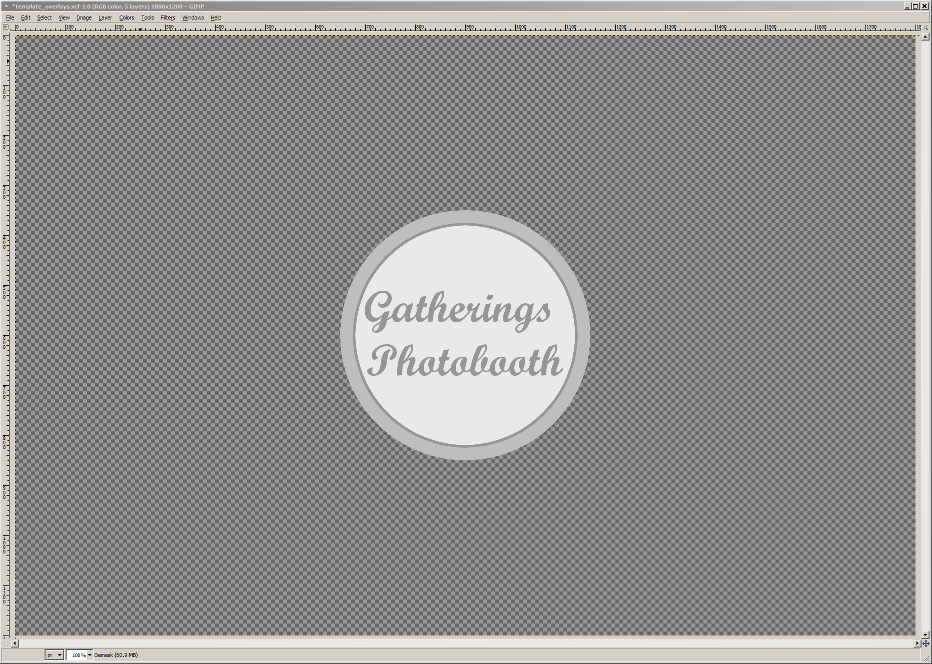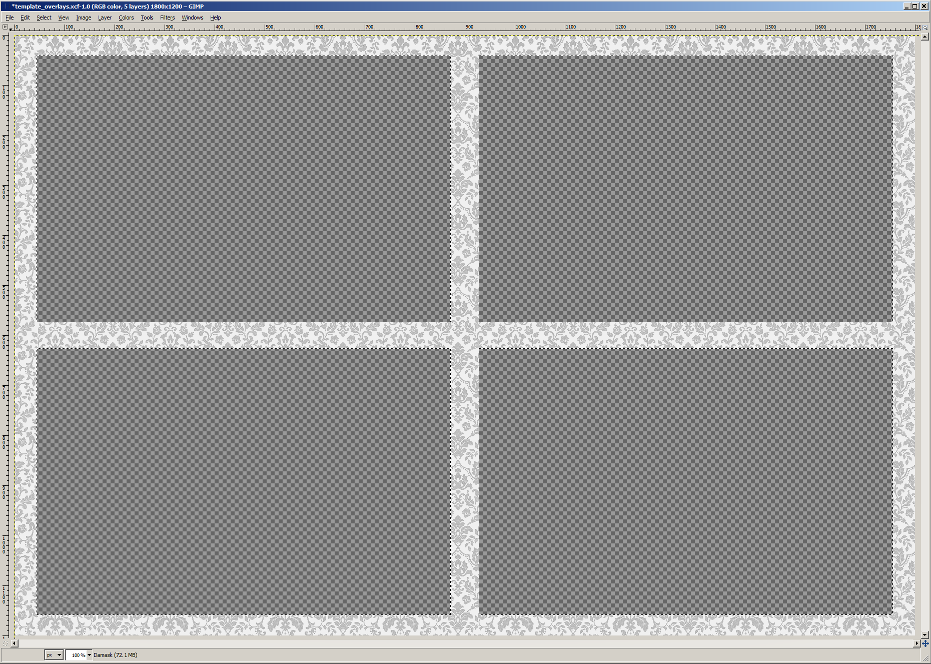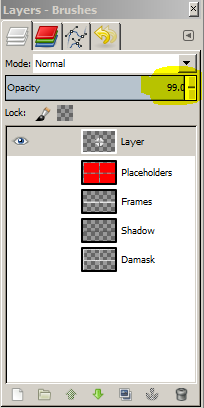SLR Booth makes it easy to import your own custom templates – all you need is a PNG file with transparent areas for the photo placeholders, and SLR Booth will automatically detect the placeholders for you.
This works great if your placeholders are simple rectangles, but what if you’d like something a bit fancier? Or perhaps some text overlaid on top of the image?
In this case, you’ll need to put a bit more work into your template, but the process is still fairly simple.
Start by creating your template as you want it to look in it’s final state, complete with separate layers for any overlays over top of the transparent areas. For our example, we’ll use GIMP as our editing tool, and create a basic 4-placeholder template with an overlay in the middle.
Our image has 5 layers:
The bottom layer is our background – in this case a damask pattern:
The next layers are for some frames and drop shadows:
Next we have some rectangles for our placeholders in a contrasting color:
And finally, our overlay:
Start by selecting the red areas of our placeholders:
Then, switch to the background layer and delete:
Next, switch to the overlay layer, and set the opacity to 99 percent:
Then hide the placeholders layer, and show all other layers. Now we have our finalized template:
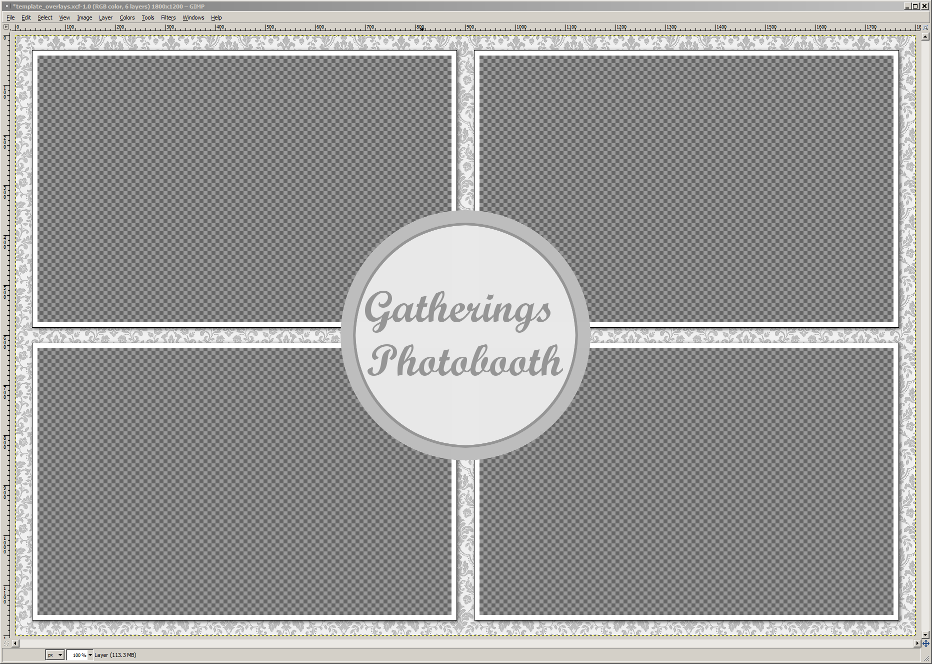
Finally, export your template as a PNG file, and load into the SLR Booth app as usual. The overlay portion will be on top of the photos, but the photo placeholders will be detected appropriately by the app.