SLR Booth makes it easy to import your own custom templates – all you need is a PNG file with transparent areas for the photo placeholders, and SLR Booth will automatically detect the placeholders for you.
This works great if your placeholders are simple rectangles, but what if you’d like something a bit fancier? Or perhaps some text overlaid on top of the image?
In this case, you’ll need to put a bit more work into your template, but the process is still fairly simple.
Start by creating your template as you want it to look in it’s final state, complete with separate layers for any overlays over top of the transparent areas. For our example, we’ll use GIMP as our editing tool, and create a basic 4-placeholder template with an overlay in the middle.
Our image has 5 layers:
The bottom layer is our background – in this case a damask pattern:
The next layers are for some frames and drop shadows:
Next we have some rectangles for our placeholders in a contrasting color:
And finally, our overlay:
Start by selecting the red areas of our placeholders:
Then, switch to the background layer and delete:
Next, switch to the overlay layer, and set the opacity to 99 percent:
Then hide the placeholders layer, and show all other layers. Now we have our finalized template:
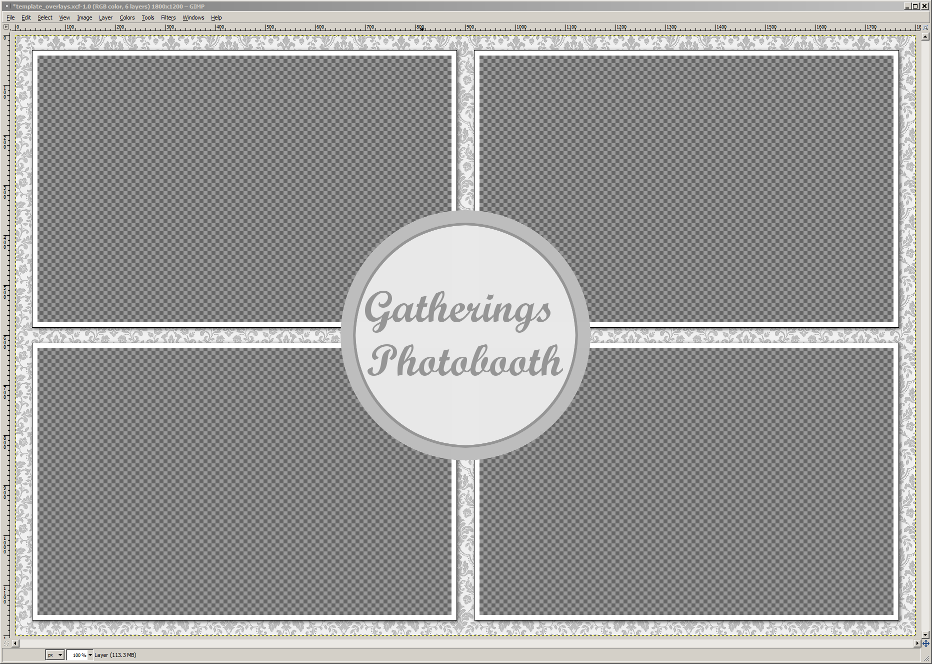
Finally, export your template as a PNG file, and load into the SLR Booth app as usual. The overlay portion will be on top of the photos, but the photo placeholders will be detected appropriately by the app.

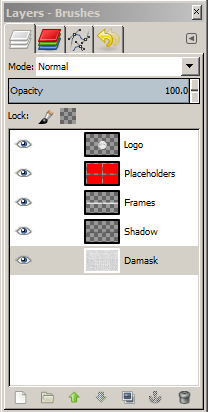
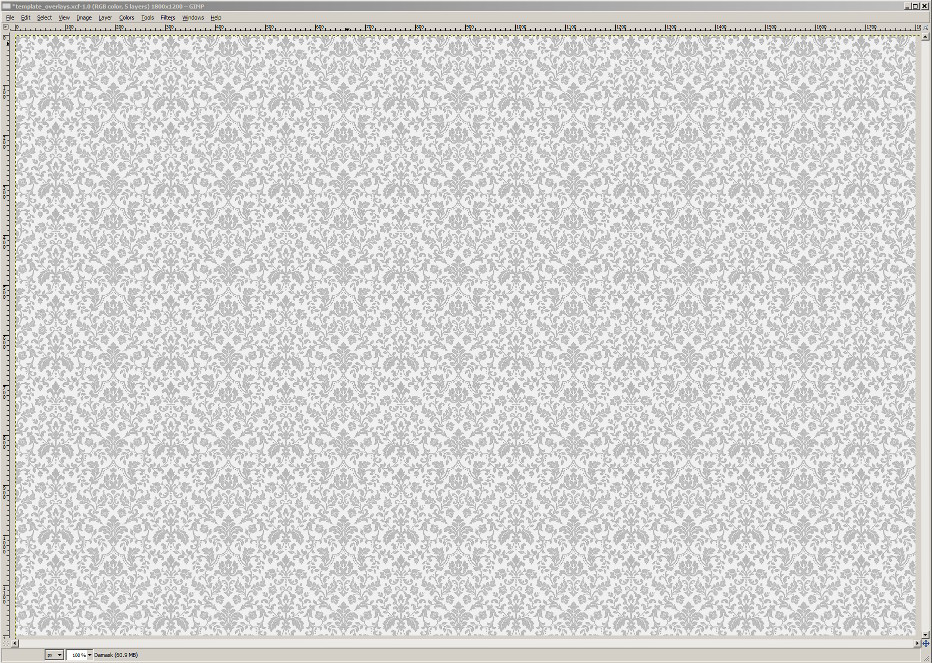
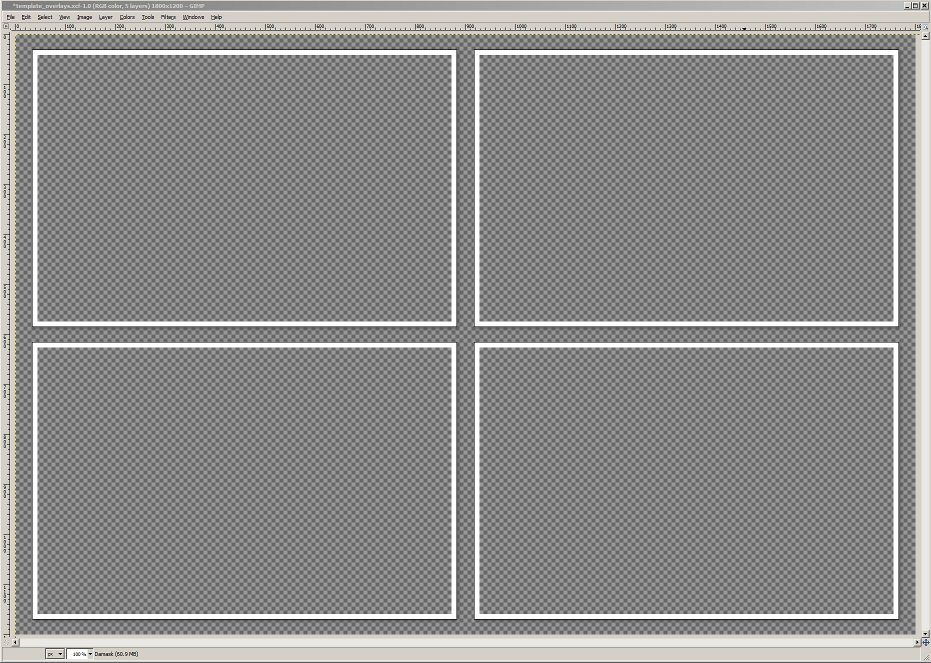
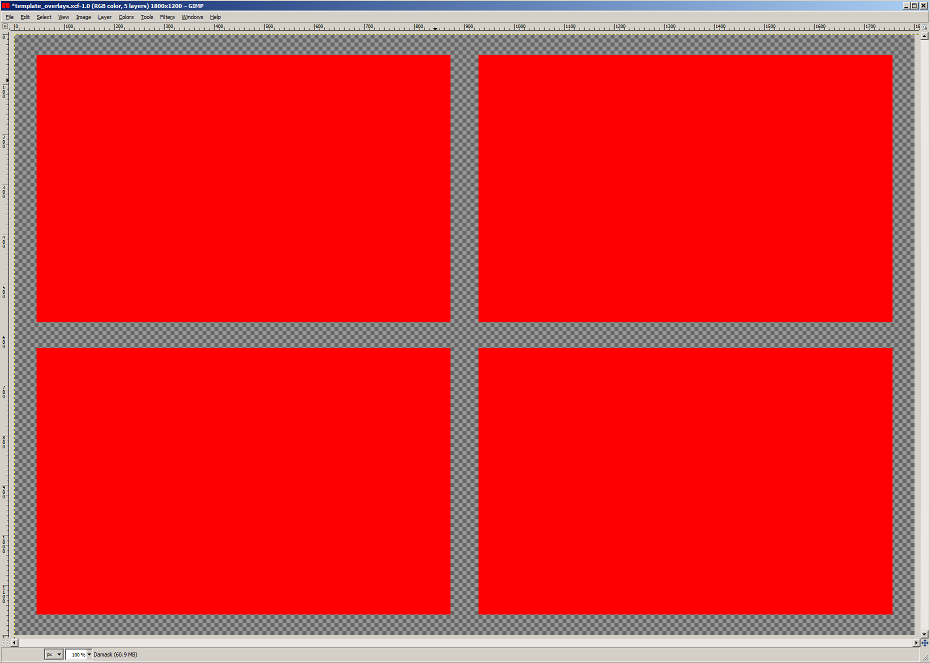
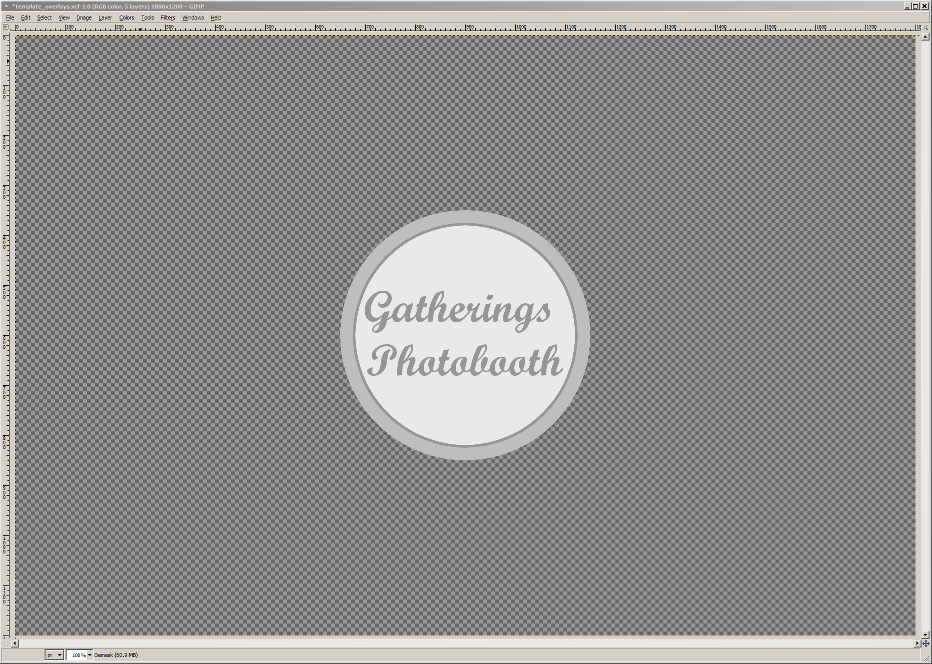

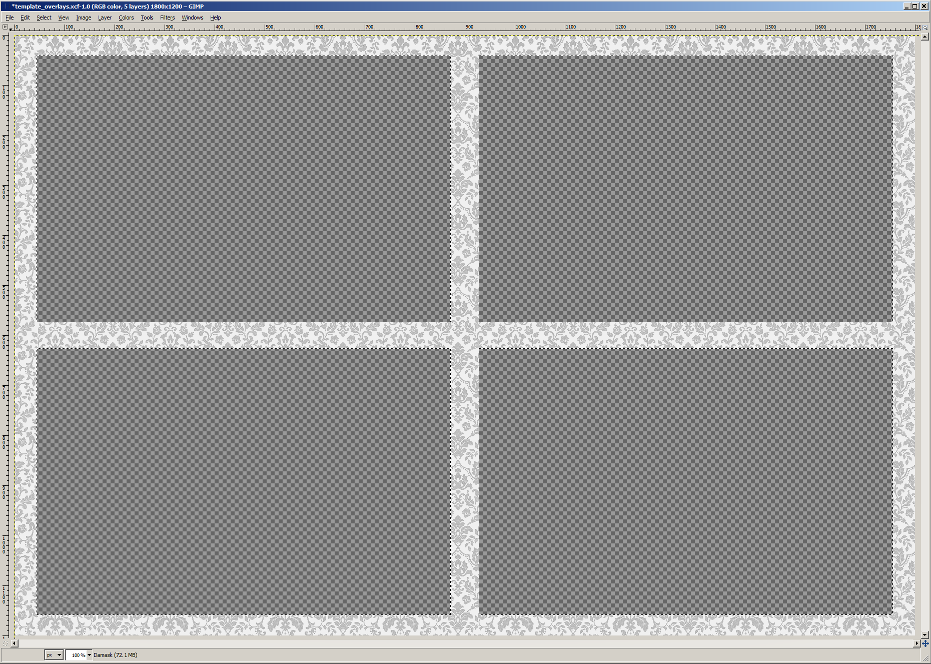
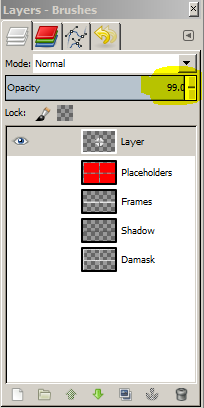

hi greg is this possible to run with windows pc?
Hi Simon,
Yes, we do have a windows PC version. If you need help with anything, send me a note at info@slrbooth.com.
All the best,
Greg
Hi there, I can successfully create a 4×6 custom template with four placeholders, but when i take the photos (with my canon dslr), and the photos get populated into the template… the photos comes out a bit “stretched” once it populates the template, so everyone’s faces looks a little bit more wider than they really are. How do I maintain the correct aspect ratio? What size should each of my transparent placeholder boxes be (4×6?) or something different?
Make sure your placeholders are the same aspect ratio as the photos you’re shooting. Most cameras have options to shoot 1:1, 3:2 or 16:9
Hi Greg, I have just used the free 14 day trial just to make sure its works for me. i have created templates using your video. i uploaded it in the app when i use them it says 1/4 or 1/3 pic but after the first picture it doesn’t move forward there is only one option which is X that means cancel. let me know what to do. i would like to use this DIY photobooth this Sunday. thank you.
Hi Rahul, it sounds like the photos aren’t being downloaded. Check that you’re shooting JPEG files (or have the download RAW files option enabled), and that both your camera and tablet memory isn’t full. Is the camera actually firing? Sometimes if you have autofocus failure, or the lens isn’t quite attached right, the camera won’t take the photo.
HI GREG, i tried to download the GIMP from my MAC but theres no GIMP show up. you said this GIMP is available also in MAC pls help me to get this
https://www.gimp.org/downloads/
https://download.gimp.org/mirror/pub/gimp/v2.8/osx/gimp-2.8.18-x86_64.dmg
I’m trying to create this template with the logo in the center but I have no Photoshop…Can you send me this download asap..
Thanks,
-Neil
Hi Neil – check out the GIMP: It is a free image manipulation tool like photoshop, and is available for PC, Mac, and Linux