SLR Booth makes it easy for you to import custom photo booth templates for your event.
First, we need to create a template suitable for use with SLR Booth. The first consideration is size – how big do you want your images to be? A standard 4×6 print at 300 dpi will be 1800 x 1200 pixels, and is a good size for most events. Larger images will allow you to make larger prints, but come with the drawbacks of slower processing / email / uploading times, and taking up more disk space.
So, fire up an image editor. It could be Photoshop, Paint Shop Pro, the GIMP… whatever you have on hand. The important thing is that we need to create a transparent PNG image. We’ll use GIMP as an example.
First, fire up GIMP and select File > New
Enter a width of 1800, height of 1200, and make sure to choose Fill with: Transparency
For our example, we’ll use a picture of a photo frame as our template. First we’ll paste the photo onto our image. Then we’ll use the selection tool to highlight the white area where we want the photos to go:
Now we can simply hit delete to remove the white, and replace it with the transparent background:
From here, choose file > Export As, and choose a filename ending in .png, and we end up with our final template image, ready to be loaded into SLR booth. To load it, you’ll need to copy it on to your device first.
To add a new template to SLR Booth, go to the template screen and click the plus button:
From here, you can select your .png file from your device to import and use as a template. During the import process SLR Booth will scan the file for transparent areas and automatically use these as placeholders for your photos. Once the file is imported, you’ll see a new icon for it, and selecting it will allow you to use your new template right away.

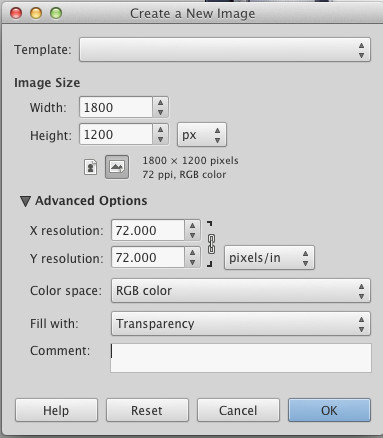
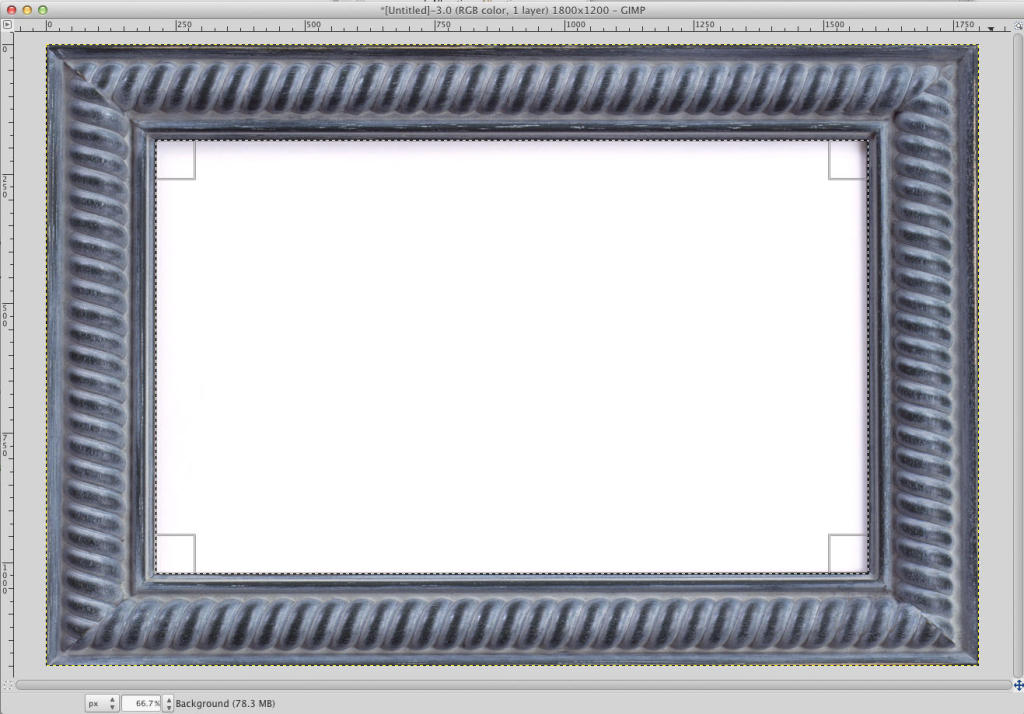

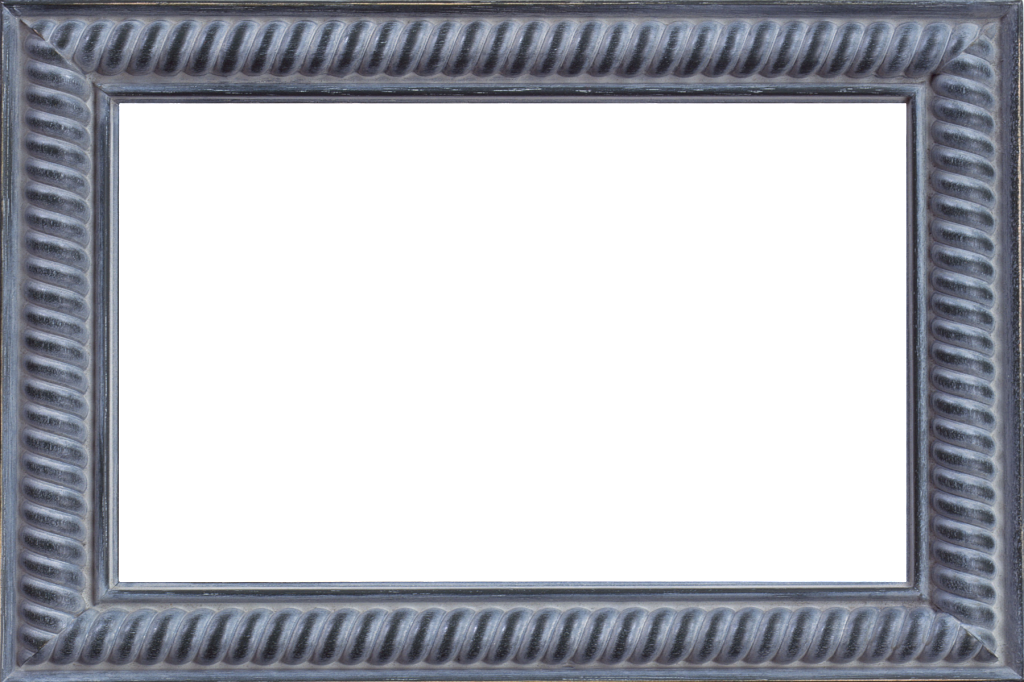
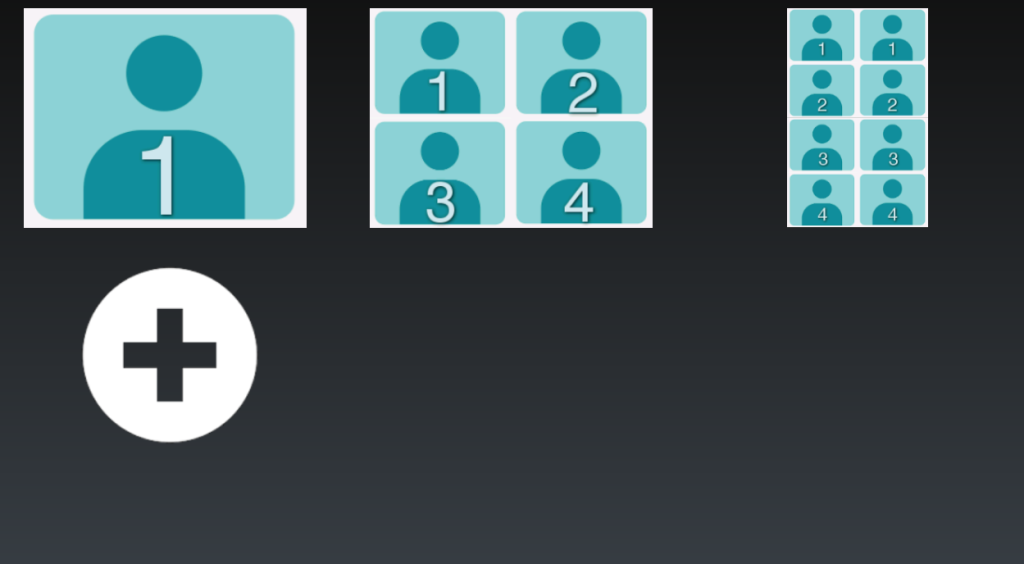
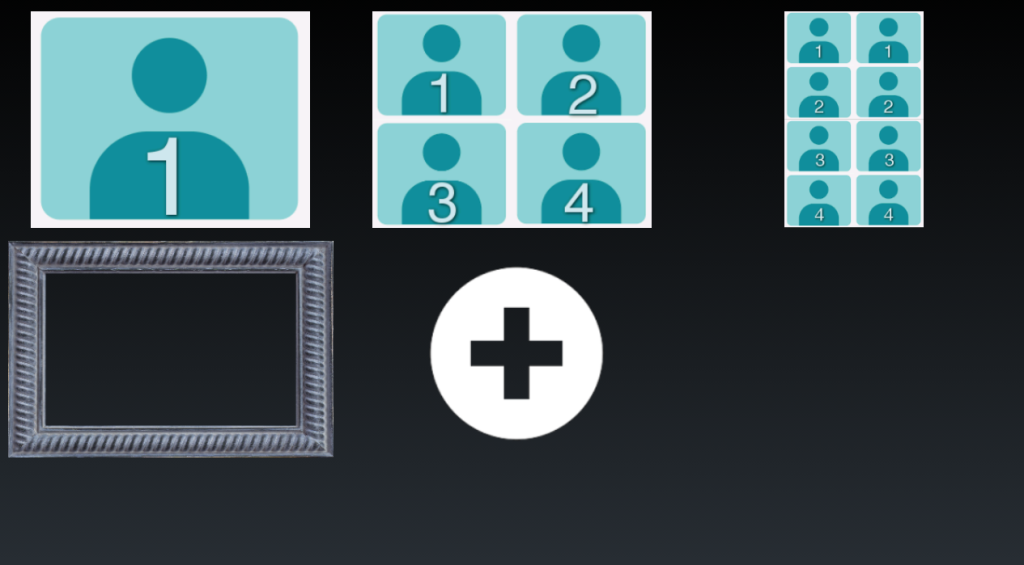
I have followed the custom template instructions and have the 4 transparent areas. The app is only printing 1 photo, broken up into 4 – one large image with lines dividing it into quadrants.
You’ve probably got the whole image partially transparent. The areas between the placeholders need to be fully opaque to be detected properly.
Hello,
I created a template in GIMP that is in portrait mode, but when I import it the app is making it into two pictures, I only want one. Also, one of those pics is upside down and the other is sideways.
Thank you for your help, I am on the trial version so if we can work this out I will purchase it for an upcoming event, just need to know before my trial runs out.
Hi Katie – check your email 🙂 I’ve revised your template for you. Just need to make sure the overlays are semi-transparent.
Hi Gerg,
Download this yesterday and I did not know the free version is limited.. Can you tell me how to get templates and multiples photo.
Thanks,
Hi Neil,
On the settings screen you can unlock the pro features (including custom templates).
I want to print a photo like your template with the 4 images and with the second stripe of duplicated photos next to them. But the difference to your standard template is, that I want some text in the footer. How can I make such a template or edit your existing template?
Hi Lars – To make a filmstrip template, just make it half as wide as normal, and the app will duplicate it. (So a 600×1800 image with 4 placeholders becomes a 1200×1800 image with the 4 placeholders all duplicated)
Where are the imported templates stored?
They’re stored on your device’s built in memory.
Hello,
I’ve got some problems creating own templates. I tried to create a template with 6 pictures (2×3), just transparent squares with a white frame (I also tried a black frame, with the same result). Every time the camera has taken the three pictures, SLR Booth crashes with the message “slr booth has been stopped”. Do you have an explanation for that? Maybe I can send you my template to check it?
Thanks in advance,
Frederik
Hi Frederik – yes, please send in your template to info@slrbooth.com and we’ll take a look
I submitted a problem but discovered I had to give the app permissions to storage.
When I click the plus to add a new template, all i get is a blank white screen. I have tried this on both a Google Nexus 7 and a Samsung S7.
I bought your app yesterday and i think there are still issues with it. I am using a Nikon d7000 with Samsung Galaxy tab E.
Issues:
1. Your 4 picture template does not actually take 4 pictures but 2 pictures only and mirroring the pair
2. I am having difficulty customizing a template without using GIMP’s default pattern fill
Please help!!!
Hi Marlon, sorry for the delay in responding. If you are still experiencing this issue, can you send an example of the filled-in template (the image from the app) to info@slrbooth.com, and we will take a look for you? Many thanks!
Is there a way to remove the 3 default templates from the template selection? I’d like to only have the option to choose from custom templates only
It isn’t currently a feature, but we might be able to add it in the future.
How can i take say 4 photos but not apply a template, i just need the photos. Thanks
Right now you would have to use the single template 4 times.
Can SLRbooth populate a template larger than a 4×6″ layout?
I’m thinking a 5×7″ or 8×10″ template, but still with 2×3 aspect ratio openings.
It sure can – larger templates take up a bit more processing time and memory space, but if you want a larger one, instead of doing 1800×1200 for a 4×6, you can do 2100×1500 for a 5×7 or 3000×2400 for a 8×10
Hi,
I want to set up an environment where printing is done on 4 canon Selphy printers at once. Is there any way to manage this?
Thank you.
Sorry, the app can only print to a single printer at a time.
I created a 4×6 template with 4 square. In app it take only 1 picture. Why ?
Make sure you select the template after you import it. If it still isn’t working for you, email your template to info@slrbooth.com, and we’ll figure out what’s going on
Hi made a 600×1800 template and printing to a canon seplhy cp910. Edges get cutoff on 4×6 paper… Am I missing something?
The Selphy has some settings on it for printing with borders vs not, but they don’t really seem to work for me. What I end up doing with filmstrips on the selphy is putting a border of 50px or so around the outside of the template.
Just saw the update. Thanks for adding rotated template support! Keep up the awesome work. 🙂
Any support or how_to make a custom filmstrip template??
You can make a filmstrip template by using a template with a 1×3 ratio (portrait orientation) instead of the standard 2×3 ratio. The app will duplicate the template to end up with the two halves of the filmstrip.
So, I use the standard 1200×1800 size and use 1×3 ratio for transparency, it will duplicate and make the 2nd strip? Just want to make sure I’m reading that correctly.
600×1800 (a 1×3 ratio), which the app would duplicate so the final version would be 1200×1800
Hi! I made a template with 4 transparent areas, but when placed into the app, the app takes up to 23-35 photos. Is there a reason for this?
I’m also now receiving a complication using the regular templates. After taking four photos, it says populating and shows 4 copies of the last photo taken. There are no traces of the first 3 photos in the gallery. Please help! Thank you!
Hi. If I made a template with multiple (maybe 3 or 4) transparent areas, will the app automatically take 3 or 4 pictures?
Yes, if you have three or four transparent areas, the app will take enough pictures to fill them.
Hi! I made a template with 4 transparent areas, but when placed into the app, the app takes up to 23-35 photos. Is there a reason for this?