Photo booths are incredibly popular, and with good reason: they’re a fun addition to any event. Any time you have a group of people people dressed up and enjoying themselves is a good opportunity to take some great photos.
While hiring a professional photo booth operator can be an easy and low-stress way to add a booth to your event, it’s not always within your budget and often does not give you the results you want. With traditional photo booths, image quality can be low. And with a photographer hired to take photo booth style headshots, your guests may feel less comfortable being themselves, usually can’t see the images right away, and typically can’t share them via social media on the spot. However, if you have access to a DSLR camera and an android device, you can solve these issues, save yourself a lot of money, and have a great experience with SLR Booth for Android which lets you create the ultimate DIY photo booth.
What you need:
- The SLR Booth Pro App
- Canon or Nikon DSLR camera with Live View capability
- Android phone, tablet, set-top-box or all-in-one PC
- Something to hold your camera and device
- A flash unit (optional)
- A wifi photo printer (optional)
- External input device such as a remote, or USB foot pedal (optional)
The SLR Booth App
Available on the Google Play Store
Camera:

SLR Booth should work with any recent Canon or Nikon camera with live-view capability, but to be sure check the official supported cameras list
Android Device:
SLR Booth will run on any device running Android 4 or above with a USB port. Most devices have a micro-USB port, so you will likely need a USB on-the-go (OTG) adapter to plug your camera’s USB cable in. Each of the following types of devices can work, but will have pros and cons.
Mounting:
For the best photo booth setup, you’ll want your camera and screen up around eye-level, and as close together as possible – people tend to look at the screen rather than the camera. There are a variety of ways to mount your camera, device and flash, check out suggestions for mounting options based on your device
Printer:
For a true photo booth experience, you’ll want to be able to print out the photos as they’re taken. The SLR Booth app comes loaded with templates for single 4 x 6 prints, a group of four photos in a 2 x 2 layout, and the popular filmstrip option.
The SLR Booth app will work directly with any photo printer that can talk the IPP protocol. One of the best options is a Canon Selphy wifi printer – these portable Dye-Sublimation printers will spit out a 4×6 photo in about a minute, and the prints are print-lab quality, dry and ready to handle right away.
Regular USB printers can also be made to work directly with SLR Booth by sharing them from a Macintosh or Linux computer.
Flash:
To get the best photos, you’ll need an external flash. A basic manual hotshoe flash such as the Yongnuo YN-560 is an inexpensive option with the same power as a flagship Canon or Nikon TTL flash, but around 1/10 the price. The important features are manual settings (for consistent brightness shot after shot), and tilt & rotate to allow you to bounce the light off of a nearby wall or ceiling for better quality.

The downside to hotshoe flashes is that they take batteries, which tend to run out when it’s least convenient. The other option is to use a plug-in studio flash. The benefits to the plug-in units is that they don’t require a battery, and can produce much more light than a hotshoe flash. The downside is that they typically need to be mounted separately from your camera. One exception is a ring flash like the Paul C Buff ABR800 – the camera is mounted within the flash, so the whole kit and caboodle can be mounted on one stand.
Trigger:
If you are using a touchscreen device such as a phone, tablet, or all-in-one, then you don’t actually need a trigger – the app can be operated from the touchscreen. But if you’re using an external monitor, or your subjects will be far enough away from the camera that they’ll have to walk up and back, you might want another trigger option. One option is to use a USB foot pedal – they’re cheap, stay out of the pictures, and simple to operate. Make sure you get one that is programmable, and set it to the spacebar key. These work especially well when your camera is set to manual focus, as you can guarantee that your subjects will be standing in the right place when they hit the trigger.
 |
 |
Another option is to use an android photo remote trigger. These are also inexpensive and easy to operate, and have the bonus of no cords to trip over. The downsides are that they require batteries, are easy to misplace, and might appear in your photos.

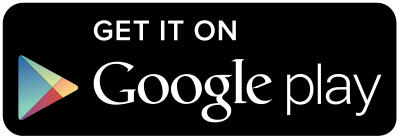






Hello , you can use the soft ” photobooth ” with the built-in webcam tablet ?
Or with an external webcam?
Thank you very much.
Sorry, the app only functions with a DSLR
So far, what has been the best 10″ tablet to use with the app?
Going by user stats, the highest-used 10″ devices are the Google Nexus, and Samsung Galaxy tablets.
Hi,
i’ve got 2 technical questions:
– Has anyone a solution for the problem with USB-OTG and charging the Android Tablet at the same time? We try to make a photo booth for weddings, so the tablet has to stay on for up to 10 hours.
– We have to use a bluetooth shutter for SLR Booth. All bluetooth shutters that i’ve seen so far send the “Volume Up” or “Volume Down” signal to the Tablet. Is there a solution to disable the “Volume has changed”-popup in Android? Or has someone another solution / a better working bluetooth shutter?
Hi,
I’m in the same position as you.
I have not found a solution for the problem with USB-OTG and charging the Android Tablet at the same time.
Have you found a solution since?
(sorry for my English)
Hi Greg,
Thanks for this beautiful app! I’ve purchased it and got a Canon CP910.
But I’ve some issues by connecting to it thru direct wifi using my android mobile and tablet.
When I’m searching the printer, I’ve got no results.
I’ve also tried by using a domestic network, by sharing the printer thru my Mac. But still not working.
Do you have a solution to get an ad-hoc connexion for me?
Thanks
Mat
I find getting the Selphy to connect to your domestic network works best, rather than using the built-in hotspot.
I have a foot pedal programmed to space bar and plugged into my tablet (Galaxy Tab 4). It does not initiate the software. It is plugged into a hub with the camera. I can see the camera view and take pics by pushing the tablet screen icon but the foot pedal is not initiating the app. I confirmed the foot pedal does put a space on my laptop but when plugged into the tablet the keyboard is blocked. Please advise. I am using stealth switch.
Does your Android device recognize it as a keyboard? (can you print a space when say, writing an email or using some other app?)
Is there a possibility to limit the maximum prints in the menu? I want to leave my photobox alone and there are kids taking photos. If any of them types 22 instead of 2 in the print-window with my Selphy Printer it gets very expensive for me and we have 22 maybe not so great looking printed pictures and a long queue of waiting other kids who want to take pictures 😀 If there is a possibility to auto-print one image and remove the possibility to choose would also be great! 🙂
Hi Claudio – auto-printing a single image, and preventing printing of more than 10 photos will be in the next version.
Samsung Galaxy Tab 4 is it work ?
The Galaxy Tab 4 7″ does not have USB-OTG support 🙁 I believe the 10″ does however
I have an older Acer Iconia A500 that I love but do you think it would work for this application properly or do you faster model? This one has all the bells and whistles that is why I love it so much as they make tablet with all the ports like this one. Thanks!
Looks like there’s an update to Android 4.1 available for the tablet – that’s the minimum required for SLR Booth, so it should be possible.
Hi Greg,
I’m planning to build a photo booth for different kind of events and almost everything sounds fine about this app. I only have two questions:
– let’s say that I have a Samsung Tab S2 T710 tablet and a Canon Selphy CP 910 Wireless printer. If I want to link them for wireless printing, can I make them talk to each other directly or do I need a wireless router?
– and the second one: is there a setting in the app that can make it to print the photos and also post them to a Facebook page automatically?
Many thanks in advance!
The Selphy has a built-in access point, so you don’t need a wireless router to use it (but you won’t have internet access then!)
And yes, there are features for automatic printing and facebook posts!
In a week time, I will be having my first photo booth gig, (January 28). I tried test prints but it seems to be not in a good print out. It is kinda pale in colors.
I set my camera in Manual mode. I am using Nikon 5300 with Neewer flash 180. Using canon selphy printer.
Please advise.
On the settings screen there are sliders for saturation and brightness in the printer settings
Hello! I want to use this app with Lumix GH4 for a Photobooth and also a Slow Motion Booth. Is it possible? Thank you!
Sorry, only Canon and Nikon DSLRs are supported.
Hello,
I would like to install your application, but Google Play tells me that my tablet is not compatible. I do not understand is a Lepad Lenovo S6000-F with Android 4.2.2.
Why I can not install it?
Thanks for your help.
David
The requirements are Android 4.1 or higher, and USB host support. Looks like you have the right version of android, but it might not have USB Host support.
Hey, is there a possibility to remote the app via audio Jack 3.5mm? I have these yongnuo flash triggers. If not do u suggest an app for Bluetooth remote for Android? THX ure doing great and i really like ur app:)
Hi Florian – I use those same triggers (for general photography) and they’re great! Unfortunately, the app is designed so that it triggers the camera, rather than having the app respond to when the camera is triggered. Bluetooth remotes are a good way to go – any Android compatible bluetooth remote should work with the app.
Hi,
I have Nikon D5300, HP Slate 17 and Canon Selphy. I also added Neewer Strobe flash light to make the output really good.
Can I use the HP slate as monitor and touch screen monitor?
Looks like the Slate 17 runs android 4.4, so you should be good to go!
Hi Greg,
Thank you for the fantastic software, I purchased the full version last night. This DIY photobooth will save me hundreds if I can get it working right. My main issue is being unable to print photos through your app wirelessly on my Epson xp-630, which is my photo printer. However, I can print through your app wirelessly on my HP 8610. Interestingly, I can print photos from SLR booth when using Epson’s iprint app I installed through google play. Since I can print wirelessly through other means, I assume I should be able to print wirelessly directly through SLR booth.
Thank you,
Art
Hi Art – the xp-630 looks to support AirPrint, so it should be compatible. Does it appear in the printer list? Can you select a paper size?
Greg,
Thank you for your quick reply. I can see the xp-630 printer and can selectively choose whether I want to print to the HP printer as well. However, I cannot choose paper size for either printer. When attempting to change the paper size I get a continuous “Loading…” response from either printer.
Shoot me an email at info@slrbooth.com and we’ll try to troubleshoot.
Hi, can i transfer my paid full apps to my other android devices? Thanks
Hi Neil,
You should be able to download the app from any device that you’re logged in with the same google account
I just bought the full application. It works very well. However I have a question: how can I delete the picture from the server used by QR code. Not wanting to remain saved on the server.
The QR scanned photos only live on the server for 5 minutes, and they are only ever stored in memory, not to disk.
Hi Greg ,
I’ve got some problems with my bluetooth trigger . For example, if I push the button twice consecutive it will cancel to make a picture. Thats good but after that I got more problems. If I want to use the bluetooth button again, it doesn´t push the start button again, it will hit the reconnect button. To return and take the next picture with the remote trigger , I have to press at first on my tablet display . Can you check it and make it possible that the bluetooth trigger only work with the cancel and start button?
Thanks a lot
Marco
I’ll look into it Marco – thanks for the heads up
I am currently using a Nikon D810 and have it connected to my Samsung Galaxy Tab the first couple times I used it everything was great now when it takes the photo it isn’t able to capture it. Any says on the tablet unable to capture image and it keeps retaking them.
Hi Tara, a couple of simple things to check: Memory card is full, Battery almost dead, unable to autofocus (try manual focus), shooting only RAW but have skip RAW files enabled
I had this working on an old Lenovo 7 inch tablet.
I just bought a new Samsung Galaxy Tab 4 so that I could get a better picture and faster response. The Tab 4 would not let me download because of compatibility.
Is there a work around for this? I see you connect with other Samsung devices.
I really liked your app but wanted to buy it for this Tab 4.
Any advice is appreciated.
According to: https://en.wikipedia.org/wiki/Samsung_Galaxy_Tab_4_7.0 only the LTE version of the Galaxy Tab 4 supports USB OTG. That’s really frustrating – there’s no reason for Samsung to not include it.