1. To get started, purchase and install the SLR Booth app from the Google Play Store on your Android device.
2. Plug your usb cable into your camera and Android device. Finally, turn the camera on – the app will launch and you’ll be ready to start taking pictures right away! You can also launch SLR Booth by clicking on the app icon.
Getting Started: The Main Screen
When you first launch the app and connect your camera, you’ll be presented with the main screen, and the app will search for your connected DSLR camera. When it finds the camera, it will start a live preview on the screen. Once the preview is running, you can take a photo one of the three following ways:
- Touching the camera icon in the centre of the screen
- Pressing the space bar key on an attached keyboard (or USB pedal configured as a space bar)
- Pressing the “volume up” button on your device (or using a Bluetooth remote shutter, which sends the “volume up” signal)
Once engaged, the app will begin a countdown to take the photos required for your current layout. If the countdown was launched with a touch, after each photo the subject will have the opportunity to accept or delete it. Once all the photos for your layout have been taken, you’ll have the ability to print, email, and upload to Instagram or Twitter.
Pressing the camera icon at the bottom of the screen will initiate a capture and begin the countdown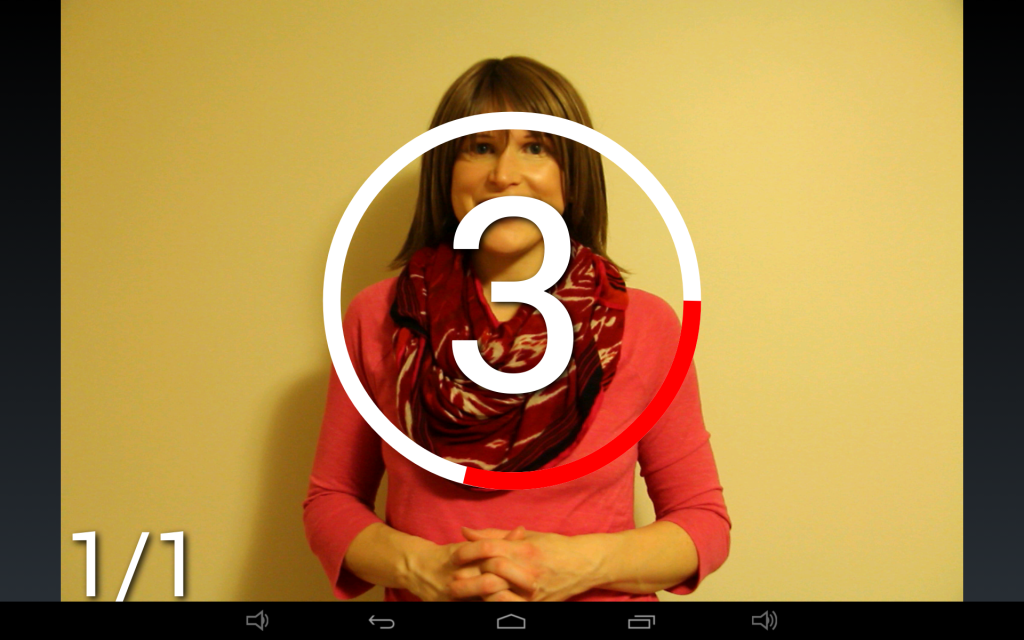
Once the photo has been taken, it will be downloaded and displayed on screen for review. You can choose to either keep or delete each photo.
If you keep the photo, you’ll have the option to print, email or share the photo via Twitter and Instagram. You can set up custom hashtags for each event which will post along with the photo, making it easy for guests and customers to view event photos on their own devices in real time. 
The first time you press the Twitter button, you’ll be asked to log in. Once you sign in and give SLR Booth access to post on your behalf, you won’t need to sign in again. If you need to logout and sign in as someone else, hold down the twitter button for two seconds.
Settings
The settings screen contains all the preferences that control your photo booth experience. It is broken up into three sections:
Photo Shoot Settings
These settings control how your photo booth behaves when taking pictures:
- Layout Footer Image: Lets you select a custom footer image to be used when using a template with a logo placeholder
- Album Name: Organizes your photos into a named album, allowing you to keep photos from different events separate
- Countdown Delay: How many seconds will the countdown timer run for before triggering the camera
- Shutter Delay: Delay (in milliseconds) between pressing the shutter, and the camera taking a picture. This needs to be set by trial and error so that the camera actually triggers right when the countdown expires. On a Canon 60D in “quick” live view auto focus mode, this is about 1200ms. Switching the camera to manual focus reduces the delay to about 50ms.
- Print Automatically: Controls if photos are printed automatically. This is intended for use with a foot-pedal or remote control triggering mechanism – if guests are using the touchscreen display, they can choose to print the photo or not.
- Printer: Searches for nearby photo printers, and allows you to select one to print to.
Social Media Settings
These settings control the interaction between the photo booth and Twitter
- Upload to Twitter: Controls if photos are automatically posted to Twitter
- Twitter Hashtag: Adds a #hashtag to photo posts, allowing easy searching
Email Settings
These settings control the account used to send email
- Email Server Name: Name of the email server. ie, smtp.gmail.com
- Email Server Port: Port the mail server is listening on. 587 for gmail
- Email Username: Account name. ie, myname@gmail.com
- Email Password: Password for the above username
- Use SSL: Enable for email providers that require SSL
- Use TLS: Enable for email providers that require TLS (Turn on for gmail)
- From email address: Email address the email will be sent from. Usually the same as the Email Username setting.
- Subject Line: Subject Line of the email which will be sent
Gallery
On the gallery screen, you can view the photos that have been taken with SLR Booth. The gallery will only display images in the current album. Initially, you’ll be shown thumbnails of all the photos in your album. You can scroll quickly through these thumbnails by dragging up or down. If you choose a photo by touching it, you’ll switch to the fullscreen view where you can delete, print, email, tweet or instagram a photo. You can also scroll between images in this view by swiping left or right.
About
The about screen displays information about the developer and libraries used in the application.
SLR Booth
Copyright (C) 2014 Greg Perkins
This product uses the following libraries licensed under the Apache License, Version 2.0.
JmDNS – Copyright (C) Rick Blair
ACRA – Copyright (C) Kevin Gaudin
Android Platform Base – Copyright (C) The Android Open Source Project
RWC – Copyright (C) Nils Assbeck, Guersel Ayaz and Michael Zoech
Twitter4j – Copyright (C) Yusuke Yamamoto
Facebook4j – Copyright (C) Ryuji Yamashita
Harmony – Copyright (C) The Apache Software Foundation
Details of the Apache License, Version 2.0 can be found at http://www.apache.org/licenses/

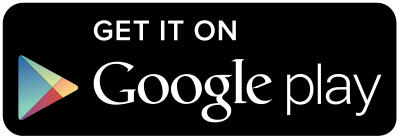


Hey, love the app everything works great. I just can’t print automatically, it finds my hpenvy envy 5540 airprint. But won’t let me select paper size, or print at all. I can print from my Samsung Galaxy tab a. But not from the app.
Hi Josiah – a new update was published today with a fix for some printers – please try it out.
Hi Greg,
i want to use gmail as Email account but i got problems with it.
Gmail doesn´t allow this. I´ve git a mail about it.
The second problem is, i can´t use VIDEO comment.
Where is the problem?
Could u help me please
Thanks for answer.
Greetings
Marco
Hi Marco,
Video is very much beta at the moment, and only works with Canon cameras. As for Gmail, you want smtp.gmail.com, port 587, check TLS.
the problem is the same, program say email is going out but nothing happen!
Greetings
Marco
PS: The video mode is very interesting. Many people asking me about it!
You may need to enable an option on your gmail account to allow access to less secure applications.
THX Greg, that was the problem 🙂
Hi,
the Gmail port nr. is 587 (not 578 as stated above). https://support.google.com/mail/troubleshooter/1668960
Great app!
Thanks for catching that typo BJ!
Hi, I would like to buy the pro version and use it, just I need to clarify some doubts:
– Is it now compatible with a google cloud print service? (I have one canon selphy 760, so no wifi available 🙁 ) or do you have any suggestion?
– Is there the possibility to lock the app in order to allow the other people only the shoot and no other actions? (i.e. closing the app and use the tablet for other things 🙂 )
– I am thinking that my tablet can consume the battery in a coouple of hours. If I buy the pro version, can I use the app with another tablet? ( I am thinking of using 2 tablets for having always an available tablet with power charge).
Thank you in advance for the help.
BR,
Rick
Hi Rick:
– You should be able to use Google Cloud Print with the free version: try it out!
– There is a kiosk mode available in the free version which will prevent changing app settings, and on Android 4.4+ it will go into immersive mode to hide the soft buttons, but hardware home button will always work.
– The subscription will work across multiple devices, but the one-time option will only work on the device you purchased it on.
I’m trying to hook up my camera (Nikon D3200), and I keep getting messages with the error codes ‘CP 1-12’ and ‘0x0000’. What can I do to fix this?
Hi Emily – please try out version 1.6.7
Hi,
I have purchased an android tablet and have setup SLR Booth and have got it all working fine other than at the moment I am getting 2 copies of every photo in the album I state in the settings.
I have tried changing the album name but it still does the same.
Are you aware of anything I am doing wrong or how I can fix this?
Thanks,
Phil
Hi Phil – you might be set to shoot RAW+JPEG in the camera. If this is the case, check the “skip raw file download” option in the app, and you’ll only get the JPEG on the tablet.
Greg, i have a problem. When the template is done, it show me the preview zoomed ! On the previous version was ok.
Hi Vali, is your template portrait or landscape orientation, and which app version are you using? (The old paid version, or SLR Booth Pro? And which version number)
Thanks!